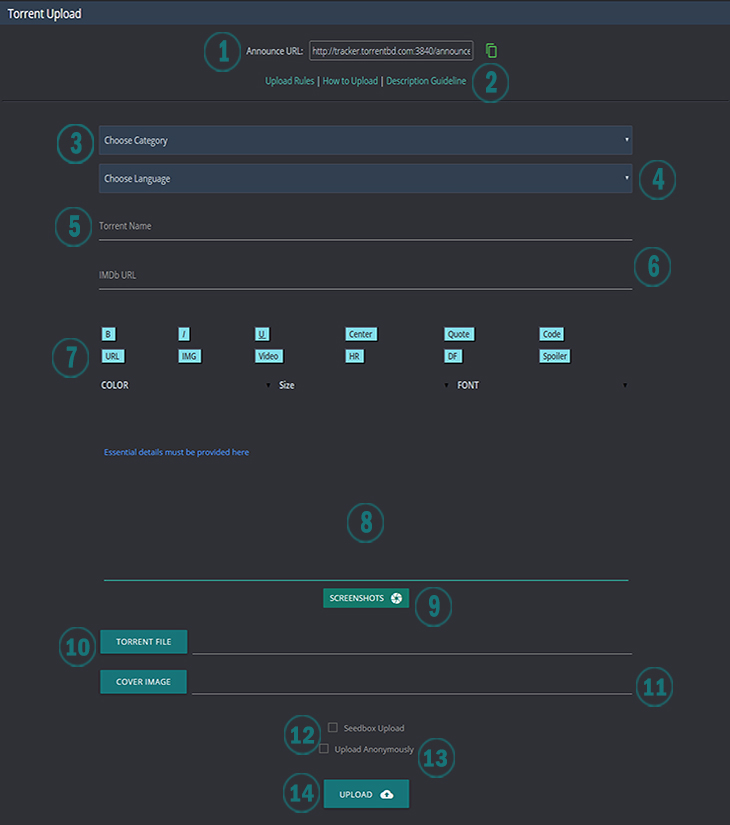TorrentBD Upload Guideline
Client used: qBittorrent.
You can use any of our approved torrent clients.
Go to Tools >> Torrent Creator or, just press Ctrl + N
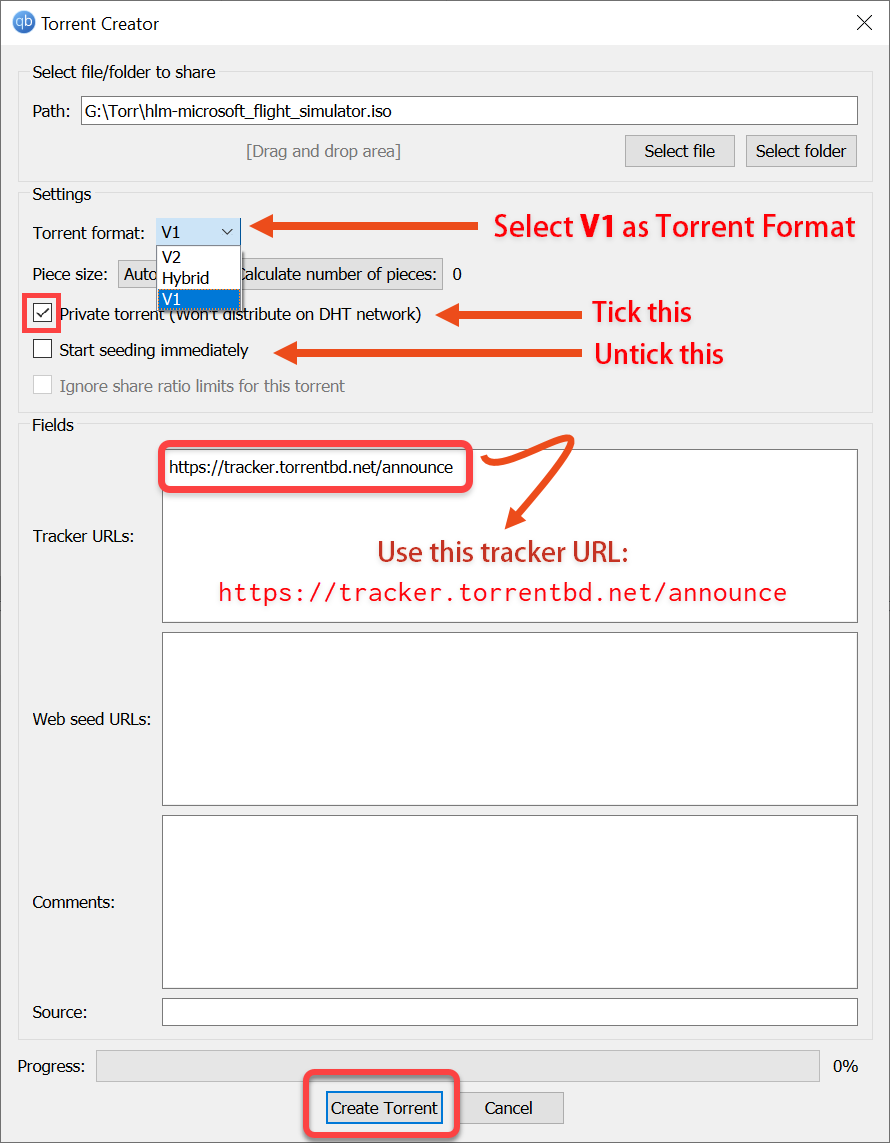
You can use any of our approved torrent clients.
Go to Tools >> Torrent Creator or, just press Ctrl + N
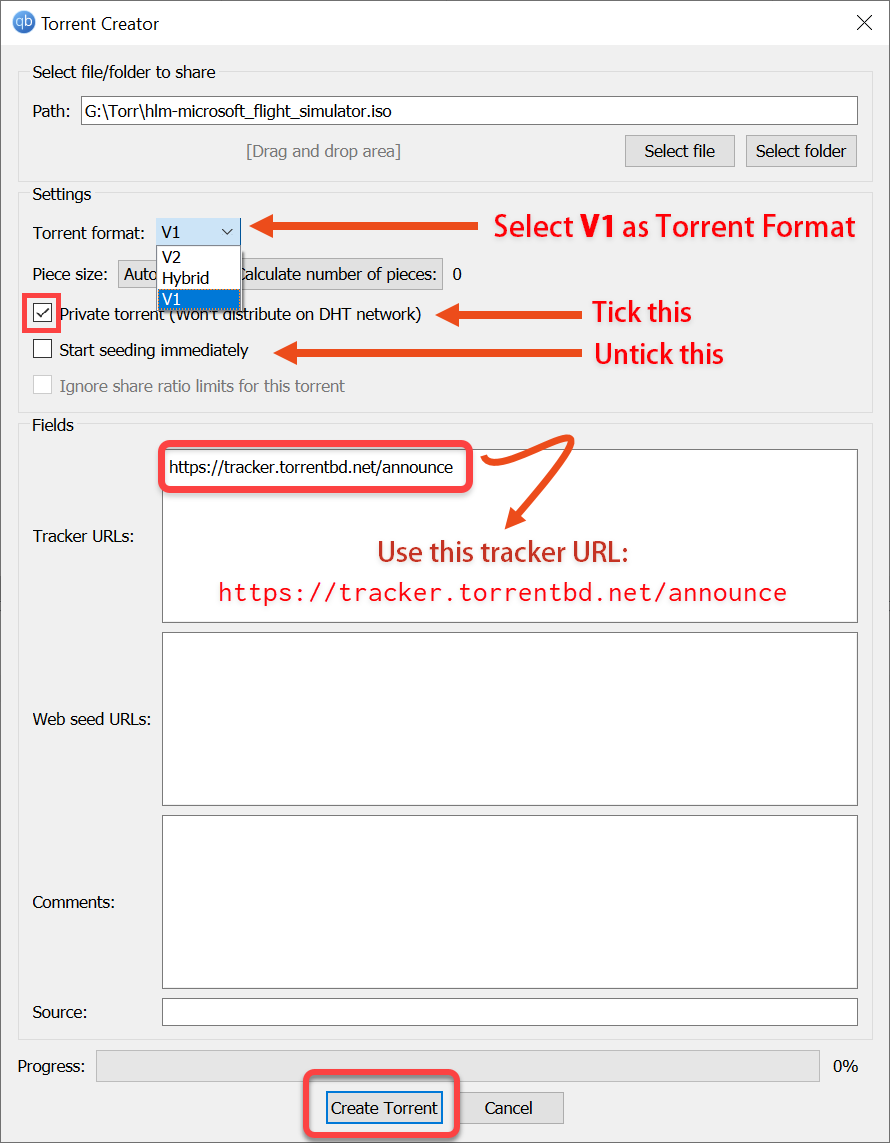
Steps
- 1. Click Select File if you want to upload a single file or, Click Select folder if you want to upload an entire folder.
- 2. In the Tracker URLs box use this: https://tracker.torrentbd.net/announce
- 3. Then check the "Private torrent" box.
- 4. After that click on 'Create Torrent' to save the torrent file.
Steps
- 1. Announce URL: Click on the copy button beside the URL to copy and paste it on your 'Trackers' box in the 'Create New Torrent' box of uTorrent.
- 2. Rules: Here are few links where you'll find all your information on how to upload and other decoration guides.
- 3. Category: This is where you select your category according to the torrent you're uploading. If movies select movie quality, if games select games and others..
- 4. Language: This is your box for choosing the language of your torrent.
- 5. Torrent Name: This is your box for the title of your title. Choose according to your file name and encoder.
Example of Movie Title >> A Taste Of Honey (1961) 1080p Bluray x264 YTS
Example of Games Title >> Cities - Skylines [FitGirl Repack] - 6. IMDB URL: This your box for the IMDB database link for the movie. Mandatory for all English movies, optional for Bengali Movies.
Example of IMDB URL >> http://www.imdb.com/title/tt0123456/ - 7. BBCodes: With this box here all movie decoration are done. For more details about BBCodes, check out the 'Decoration Guide' page.
- 8. Description: Give at least some minimal info about your torrent. Try not to upload without proper description.
For movies, you should include media info of the file, Screenshot BBCode links, and other information here.
You can decorate the description for torrent in using the BBCodes right above description box. - 9. Screenshot: This is our built-in screenshot tool. You can use this one to upload the screenshots here. Uploading the screenshots here will automatically set the BBCodes in the description.
- 10. Torrent File: This is where you upload your self made torrent file which you created using uTorrent.
- 11. Cover: Any movie, games you upload has their own cover/poster. You upload that specific torrent's cover image here. Tutorial are optional and most cases you won't even have any cover for tutorials.
- 12. Seedbox Upload: If you upload your torrent from Seedboxes then check it. If you don't know what it is, don't touch.
- 13. Upload Anonymously: Now you're uploading a torrent but don't want people to know that you uploaded it then this box is for you. Checking this box will say that torrent uploaded by 'Anonymous' and won't know who did it.
- 14. If you are done, Click Upload. Your torrent will be uploaded within a few seconds.
This is the most important part. Please read thoroughly
After uploading successfully you will see this page-
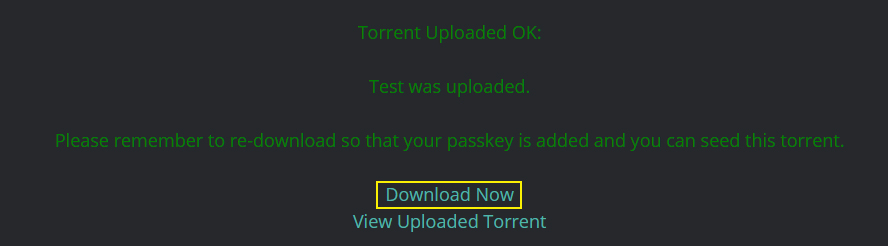
After uploading successfully you will see this page-
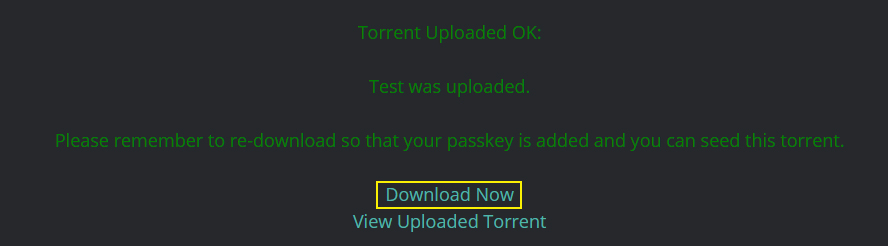
Click Download Now. This will re-download the torrent file.
Steps
- 1. Open the .torrent file with qBittorrent.
- 2. Select the correct folder where the file/folder of your created torrent is located
- 3. Click on Ok to add the torrent. After this your Torrent will be seeding.
Check the tracker status to confirm it's seeding.
![]()
*After uploading the torrent successfully continue seeding for at least 48hrs. This will also help other users to complete downloading the torrent.